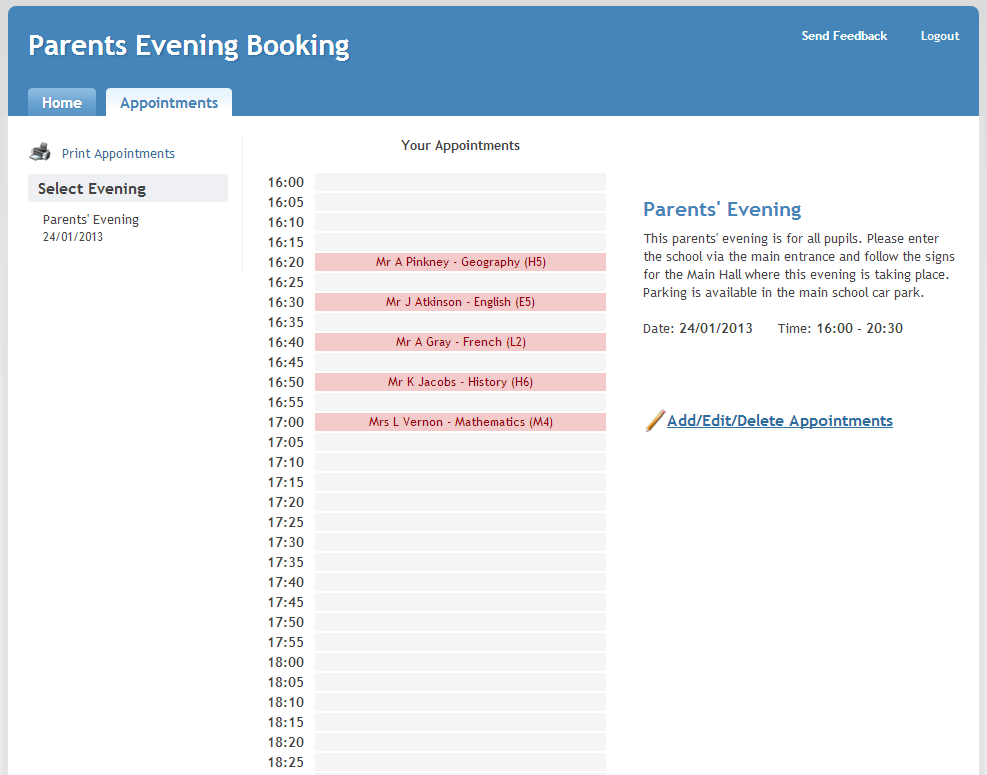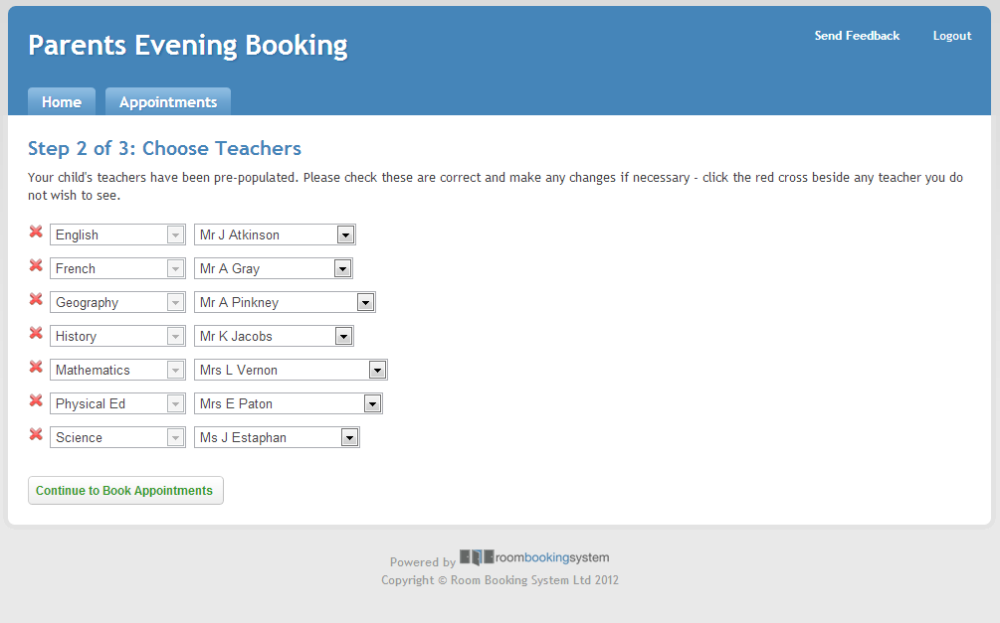This page gives guidance for parents & guardians on how to book an appointment for parents evenings and other school events.
Browse to https://thepriory.schoolcloud.co.uk/
Step 1: Login
Please fill out all the details on the page. A confirmation of your appointments will be emailed to you and we may use the phone number to contact you.
Please use your child’s “preferred” forename that matches our records (no abbreviations).
Date of birth – e.g.: 26/11/2005
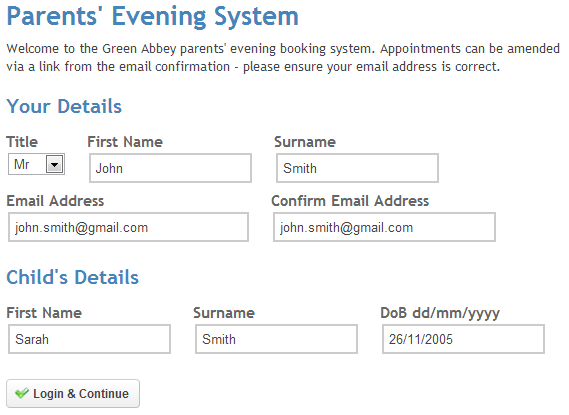
Step 2: Select Parents’ Evening
Click the green tick to select the parents’ evening you want to make appointments for.
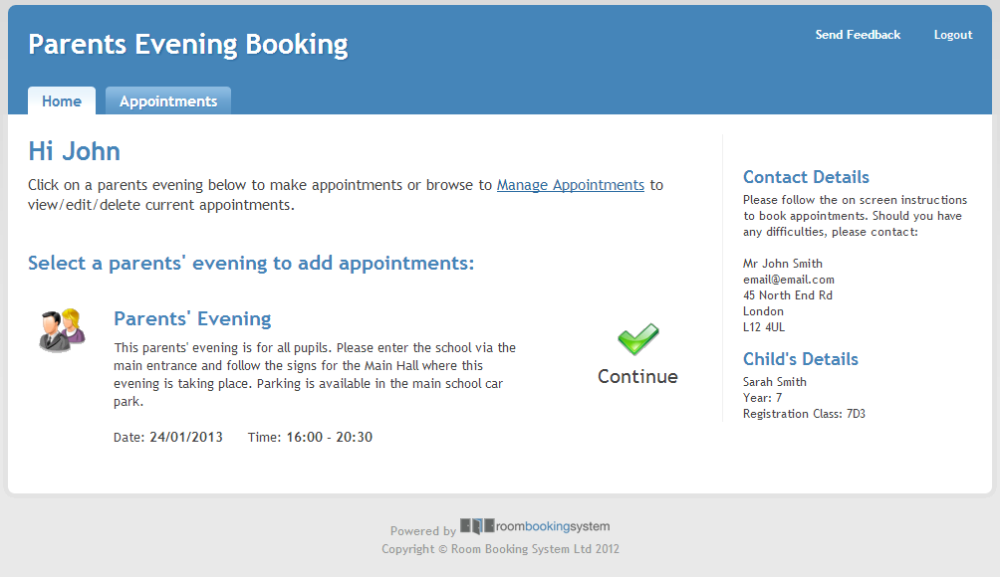
Step 3: Check Teachers
Your child’s teachers will appear. If you do not wish to see a teacher, click the red cross beside their name.
Click on the Continue button to proceed.
Step 4: Make Appointments
Click ‘Book’ to make your appointment with the teacher for the time you wish. Optionally enter a short note to the teacher to help structure the appointment. Repeat this for all the teachers you wish to see.
After you have finished making appointments, click on “click here” in the yellow box at the top of the page to send the confirmation email.

Step 5: Finished
After booking all your appointments you have an opportunity to send feedback to the school.
To book appointments for another child, please click the link to complete this process again.
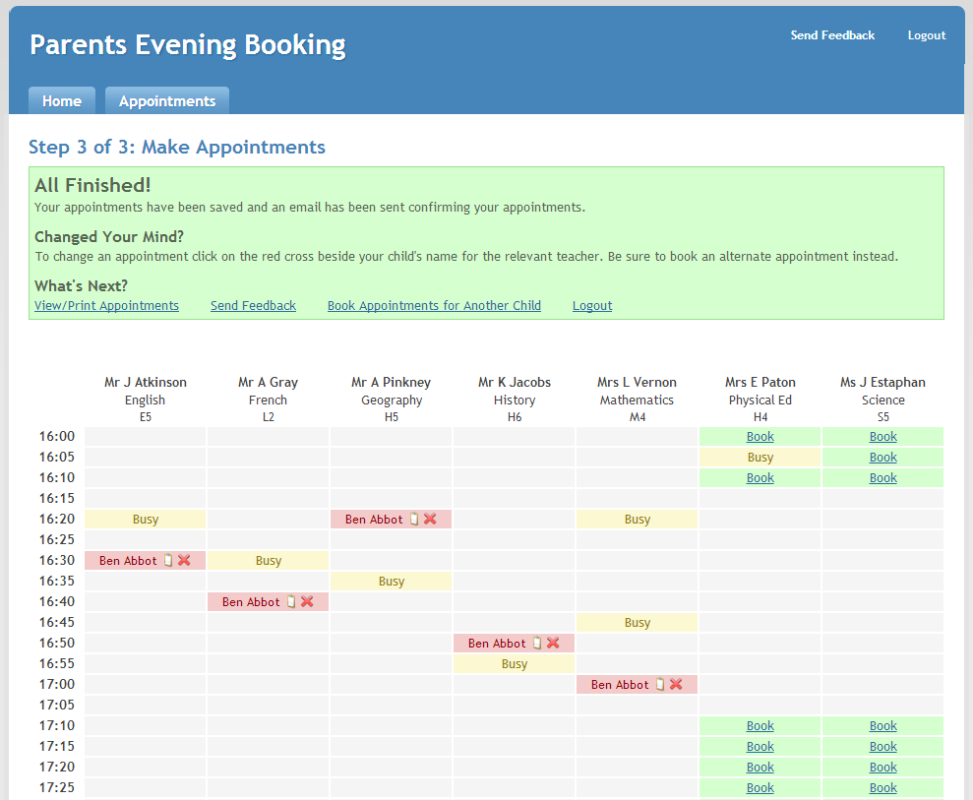
Viewing/Editing/Printing Appointments
Click the “Appointments” tab to view and print your appointments. Please bring a print out of your appointment times to the parents’ evening.
You can change your appointments by clicking on “Add/Edit/Delete Appointments”.
There is a link at the bottom of the confirmation email which logs you back into the system.